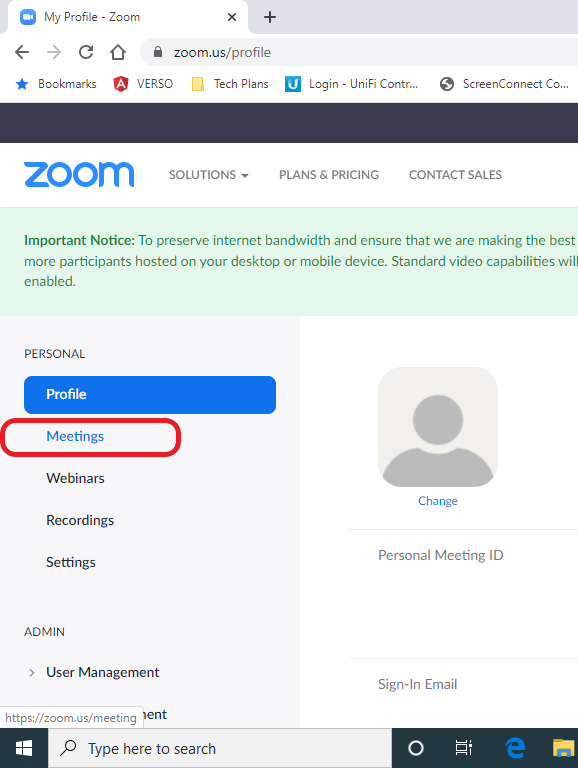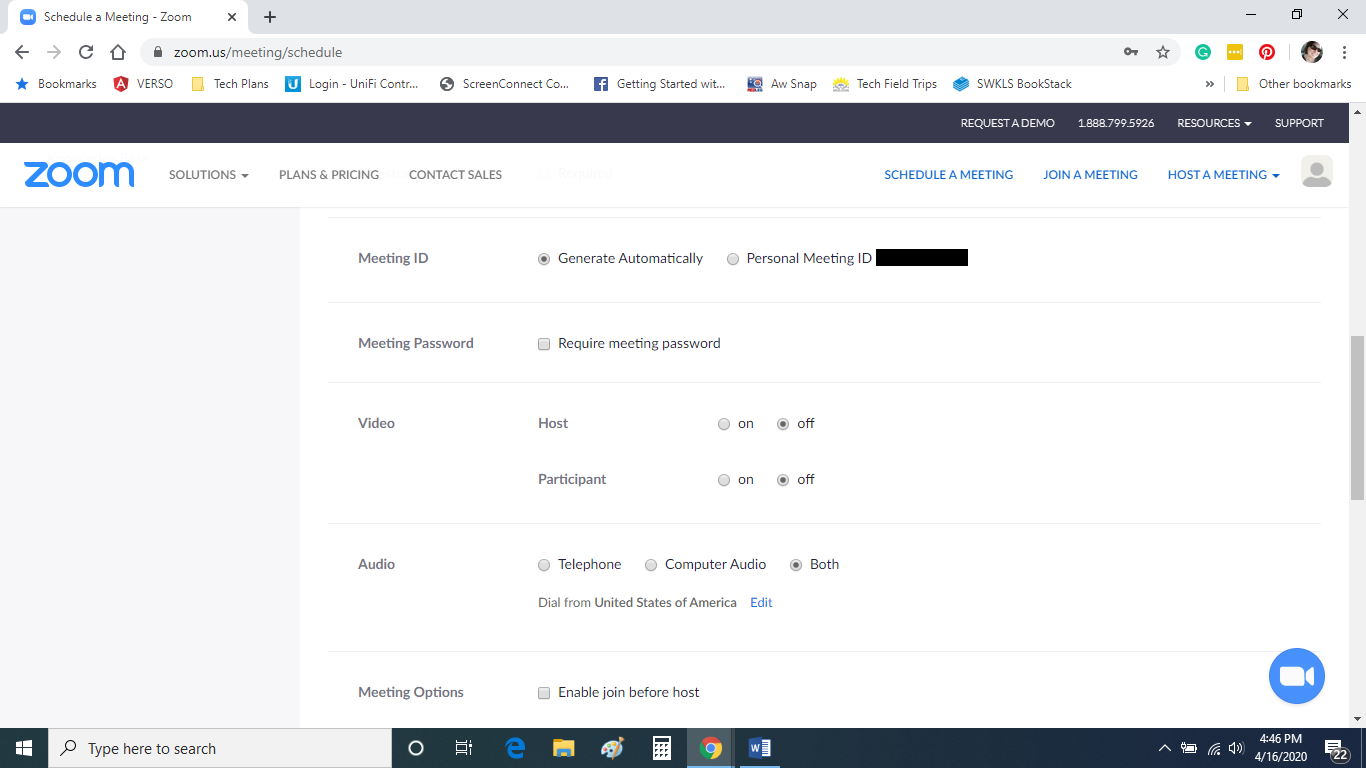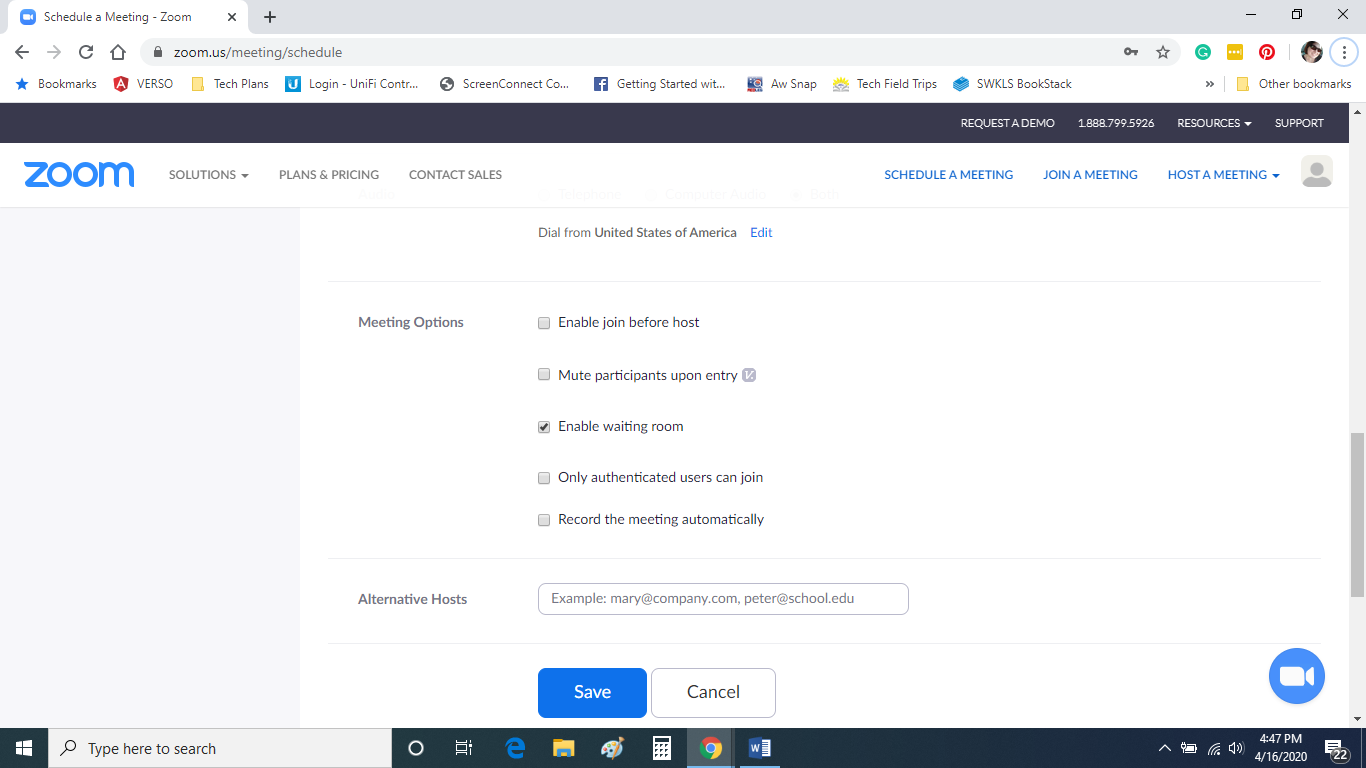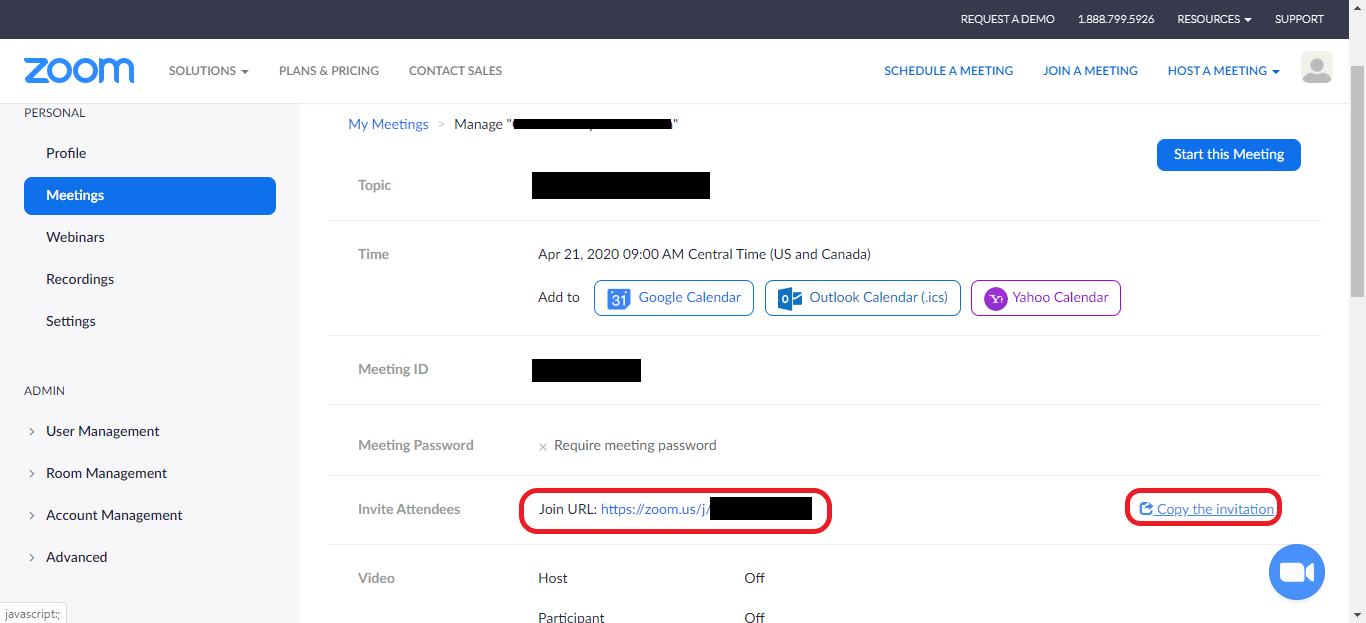Zoom Meeting Scheduling
Jump to navigation
Jump to search
How to schedule a Zoom Meeting
- Go to https://zoom.us/
- Log in with your username (example@domain.org) and password
- Click on Meetings
- Click on schedule a New Meeting
- Enter a title for the meeting, pick a date, and a time.
- Scroll down and uncheck require meeting password if it's checked
- Scroll down and make sure Enable Waiting Room is checked and add an alternative host (if applicable)
- Click Save
- A confirmation screen should pop up with the meeting info. Make sure it looks correct and then click on Copy invitation to copy the information to your clipboard. Then you can paste and copy it into an email and send it to others. You can also copy the Join URL from here.