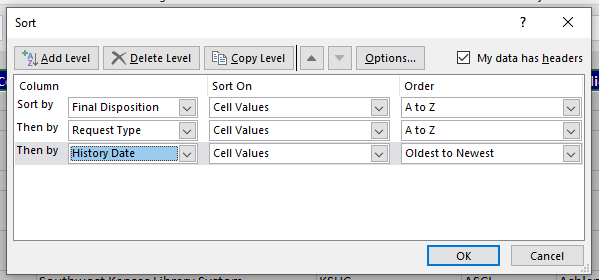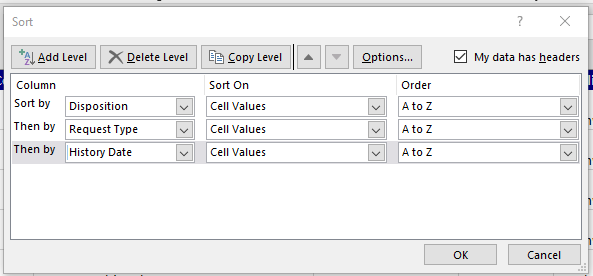State Report: SHAREit: Difference between revisions
No edit summary |
No edit summary |
||
| Line 1: | Line 1: | ||
=2022= | =2022= | ||
<blockquote class='inform'> | <blockquote class='inform'> | ||
[[Media:2022 State Survey | [[Media:2022 State Survey ILL Reporting.pdf|Instructions for 2022 State Report ILL Click Here]] | ||
</blockquote> | </blockquote> | ||
Revision as of 22:59, 12 January 2022
2022
State Report: SHAREit Report Maps
Notes:
- If you are unable to find exact amounts, you are welcome to guess or use the library’s numbers from the previous year. It is a best practice to take notes to prepare for following year.
- If you need help with Excel, feel free to contact Kelly or Jody.
- The State of Kansas disbanded its floating PlayAway collection in September. Count SHAREit PlayAway ILL activity from January – September.
- Bulk loans will not be reported.
- Requests marked “retry”, “canceled”, “expired”, “no response”, or “in process” are not counted.
- “Returnables” = Loans = Material that has to be returned to the lender.
- “Non-returnables” = Scans or copies that the patron will keep.
- “Unfilled” =
- For borrowing: How many requests did patrons make that the library could not fill?
- For lending: How many requests were marked “will not supply”?
- Requests for multiple copies of a single title for book clubs should be counted per request, not per item received. If you order a multi-copy set from a single library, count one transaction. If you have to submit multiple requests to acquire the number of books needed, count each request as a transaction.
This Table will help keep you organized:
| Borrowing (SHAREit + OCLC) = Total |
Lending (SHAREit Only) SWKLS is not an OCLC lender. | ||||
|---|---|---|---|---|---|
| # filled returnables/loans (part 11.5) |
SHAREit + | OCLC = | Total | # shipped returnables/loans (part 11.9) |
|
| # filled copies/scans (part 11.6) |
SHAREit + | OCLC = | # shipped copies/scans (part 11.10) |
||
| KS State PlayAways Jan. - Sept only. (part 11.6a) |
SHAREit + | OCLC N/A |
KS State PlayAways Jan. - Sept only. |
||
| Total ILL received from (part 11.7) |
Hidden calculation performed by State Report | Total ILL provided to (part 11.11) |
Hidden calculation | ||
| # infilled* (part 11.8) |
SHAREit* + | OCLC = | # unfilled/will not supply (part 11.12) |
||
*SHAREit statistics cannot address "borrowing unfilled" entirely, since a request may be unfilled the first time and supplied on a later attempt. If you do not have an accurate tracking system for this number, you can guess.
How to Calculate Parts 11.5 - 11.12
Remember, the Report will automatically calculate 11.7 and 11.11.
How to Count OCLC Borrowing Requests
Count the library's OCLC borrowing requests. Write these numbers in the table above, in the white column marked "OCLC"; these will be added to your SHAREit statistics to calculate a total.
How to Count SHAREit Borrowing Requests
- Log in to the library's SHAREit account with an admin username and password.
- Staff Dashboard -> Statistics Tab -> Activity and Request Reports.
- Customize the report:
- Date Range = 01/01/2020 and 12/31/2020. The dates can be manually typed, or you can select them by clicking on the blue button with the white triangle.
- Select Format: Excel
- Select Report Type:
- Request Records (= borrowing)
- Lender Response Records (= lending)
- Select Libraries: A blue circle will appear next to the top line, which will be auto-populated with your library's name.
- Display each site even if statistics are zero? yes
- Submit. There will be a short lag while the report runs.
- Depending on your browser's settings, a dialog box will appear, asking if you want to open or save the spreadsheet. If you do not see the report, check your computer's "downloads" folder.
- Open the spreadsheet; it will contain two tabs:
- Request Records ( = borrowing)
- Lender Response Records ( = lending)
- Save this document to your computer before proceeding. You may wish to create a folder entitled "2020 Library State Report", for example.
- Open the spreadsheet; it will contain two tabs:
- Tab One: Request Records ( = borrowing )
- First, I find it easier to delete rows 1-2. After that, click the "select all" button above row one, or hold down the "control" button and hit A to select the entire spreadsheet.
- Second, proceed with sorting. With the spreadsheet selected, preform a multi-level sort:
- In the Home Tab, click the "A-Z Sort & Filter" button in the pop-up window. Change the second sorting level to look like this:
- Sort by - Final Disposition. Sort on - Cell Values. Order - A to Z.
- The box next to "My data has headers" is checked.
- To add the second level, click the "Add Level" button in the pop-up window. Change the third sorting level to look like this:
- Then by - Request Type. Sort on - Cell Values. Order - A to Z.
- To add the third level, click the "Add level" button in the pop-up window. Change the third sorting level to look like this:
- Then by - History Date. Sort on - Cell Values. Order - Oldest to Newest.
- Your sort should look like the image below. If it does, click OK, and Excel will sort the page for you.
- In the Home Tab, click the "A-Z Sort & Filter" button in the pop-up window. Change the second sorting level to look like this:
- On the sorted spreadsheet, use the horizontal scrolling arrows until you see column Z. Count the number of:
- Filled ( = filled returnables/loans)
- Filled copy ( = filled copies/scans)
- Unfilled
- In the table on page one of this document, add SHAREit and OCLC borrowing. The total number in the left gray column will be the numbers you add to the State Report, parts 11.5, 11.6, and 11.8.
How to Count Playaway ILLs
Count the number of Kansas State Floating PlayAways that your library borrowed and lent from January - September. If you do not know the exact number, you can guess. Enter this number in the table on page one of this document, part 11.6a.
How to Count OCLC Lending Requests
All SWKLS members will have zero OCLC lending requests.
How to Count SHAREit Lending Request
- Tab Two: Lender Response ( = lending )
- Again, I find it easier to delete rows 1-2. After that, click the "select all" button above row one, or hold down the "control" button and hit A to select the entire spreadsheet.
- Now, proceed with sorting. With the spreadsheet selected, perform a multi-level sort:
- In the Home Tab, click the "A-Z sort & Filter" button in the upper right corner. Choose "custom sort" from the drop-down menu.
- The "custom sort" pop-up window will appear. Change the first sorting level to look like this:
- Sort by - Disposition. Sort on - Cell Values. Order - A to Z.
- The box next to "My data has header" is checked.
- To add the second level, click the "Add Level" button in the pop-up window. Change the second sorting level to look like this:
- Then by - Request Type. Sort on - Cell Values. Order - A to Z.
- To add the third level, click the "Add Level" button in the pop-up window. Change the third sorting level to look like this:
- History Date. Sort on - Cell Values. Order - A to Z.
- Your sort should look like the image below.
- When you click OK, a "sort warning" will appear. Select "sort numbers and numbers stored as text separately", and click OK.
- On the sorted spreadsheet, use the horizontal scrolling arrows until you see column L. Count the number of:
- Loans - Shipped → Shipped returnables/loans
- Copy - shipped → Shipped copies/scans
- Will not supply → Unfilled
- In the table on page one of this document, add the SHAREit borrowing statistics to the right gray column. These will be the numbers you add to the State Survey, parts 11.9, 11.10, and 11.12.