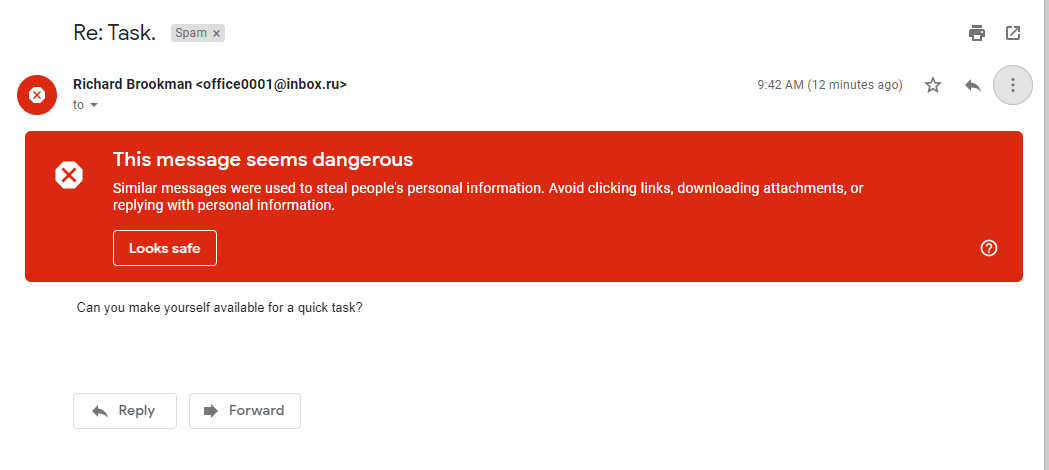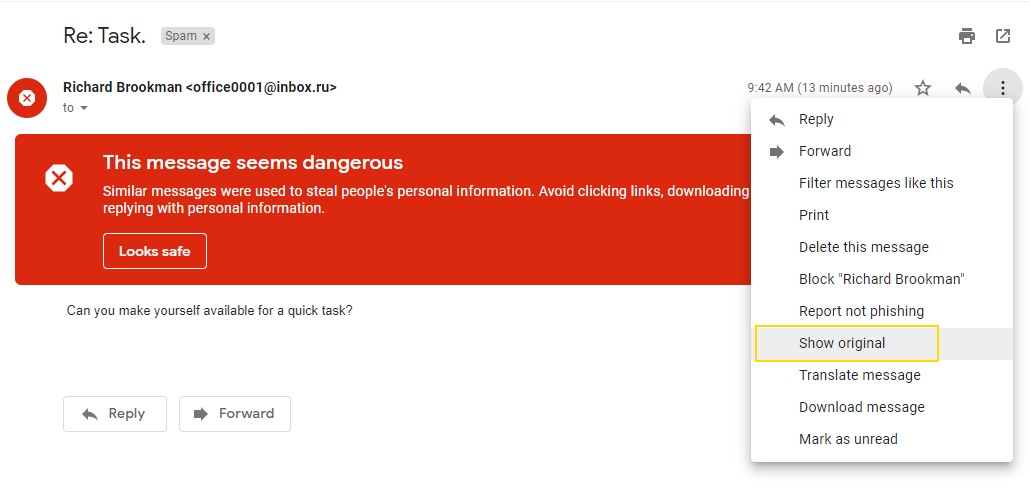Gmail spam: Difference between revisions
Jump to navigation
Jump to search
No edit summary |
No edit summary |
||
| Line 6: | Line 6: | ||
It's pretty obvious that this is spam, but let's dig a little further. We can choose to view the original / header info like this: | It's pretty obvious that this is spam, but let's dig a little further. We can choose to view the original / header info like this: | ||
[[File:Message Tools.png|frame|left|Tools]] | [[File:Message Tools.png|frame|left|Tools]] | ||
| Line 11: | Line 12: | ||
And then we see the sender and other raw data: | And then we see the sender and other raw data: | ||
[[File:Message Original.png|frame|left|Original]] | [[File:Message Original.png|frame|left|Original]] | ||
Revision as of 15:16, 14 September 2020
I received an email from 'Richard' this morning. It went to my spam folder (as it should have), but I wanted to point out how to check the origin of messages like this to determine if they are legit or spam. There are three screenshots attached. First, the message as it appears in GMAIL:
It's pretty obvious that this is spam, but let's dig a little further. We can choose to view the original / header info like this:
And then we see the sender and other raw data:
Nice try, russian hackers. It is possible that messages like this will make it through the spam filter and not be marked as such (no big red warning). If you ever receive a suspicious email from a known source, this is one technique to vet the legitimacy.