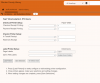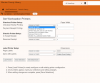AGprint Setup: Difference between revisions
Jump to navigation
Jump to search
(→Edge) |
|||
| Line 44: | Line 44: | ||
====Edge==== | ====Edge==== | ||
<syntaxhighlight lang="powershell" line='line'> | <syntaxhighlight lang="powershell" line='line'> | ||
reg add HKLM\Software\Microsoft\Edge\CookiesAllowedForUrls /v 1 /t REG_SZ /d [*.]agverso.com | reg add HKLM\Software\Microsoft\Edge\CookiesAllowedForUrls /v 1 /t REG_SZ /d [*.]agverso.com | ||
Revision as of 19:26, 3 August 2021
VERSO workstation printer
Setting Default VERSO Printer
- Navigate to Circulation > Set Workstation Printer
- You may need to navigate to this page several times before it loads properly
- Once the page loads properly (see example 1), click the 'Load Printers' button
- This will populate the dropdown menus with all printers installed on the workstation (see example 2)
- Go into each dropdown and select your receipt printer
- Once you have changed each dropdown to your receipt printer, click 'Save Selections'
Allow Cookies For URLS
SWKLS staff only, applied globally 8/3/2021. Advised by Linda Higgins. Reference: https://admx.help/?Category=Chrome&Policy=Google.Policies.Chrome::CookiesAllowedForUrls
Chrome
reg add HKLM\Software\Policies\Google\Chrome\CookiesAllowedForUrls /v 1 /t REG_SZ /d [*.]agverso.com
reg add HKLM\Software\Policies\Google\Chrome\CookiesAllowedForUrls /v 2 /t REG_SZ /d [*.]aws02-staff.auto-graphics.com
Edge
reg add HKLM\Software\Microsoft\Edge\CookiesAllowedForUrls /v 1 /t REG_SZ /d [*.]agverso.com
reg add HKLM\Software\Microsoft\Edge\CookiesAllowedForUrls /v 2 /t REG_SZ /d [*.]aws02-staff.auto-graphics.com