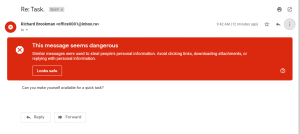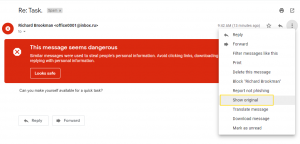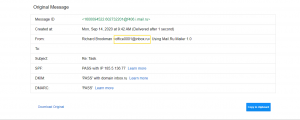Gmail spam: Difference between revisions
Jump to navigation
Jump to search
No edit summary |
No edit summary |
||
| (One intermediate revision by the same user not shown) | |||
| Line 2: | Line 2: | ||
First, the message as it appears in GMAIL: | First, the message as it appears in GMAIL: | ||
[[File:Message.png| | [[File:Message.png|thumb|center|message]] | ||
| Line 8: | Line 8: | ||
[[File:Message Tools.png| | [[File:Message Tools.png|thumb|center|tools]] | ||
| Line 14: | Line 14: | ||
[[File:Message Original.png| | [[File:Message Original.png|thumb|center|original]] | ||
Nice try, | Nice try, Russian hackers. It is possible that messages like this will make it through the spam filter and not be marked as such (no big red warning). If you ever receive a suspicious email from a known source, this is one technique to vet the legitimacy. | ||
[[Category:Google_Apps]] | |||
Latest revision as of 21:39, 13 November 2020
I received an email from 'Richard' this morning. It went to my spam folder (as it should have), but I wanted to point out how to check the origin of messages like this to determine if they are legit or spam. There are three screenshots attached. First, the message as it appears in GMAIL:
It's pretty obvious that this is spam, but let's dig a little further. We can choose to view the original / header info like this:
And then we see the sender and other raw data:
Nice try, Russian hackers. It is possible that messages like this will make it through the spam filter and not be marked as such (no big red warning). If you ever receive a suspicious email from a known source, this is one technique to vet the legitimacy.