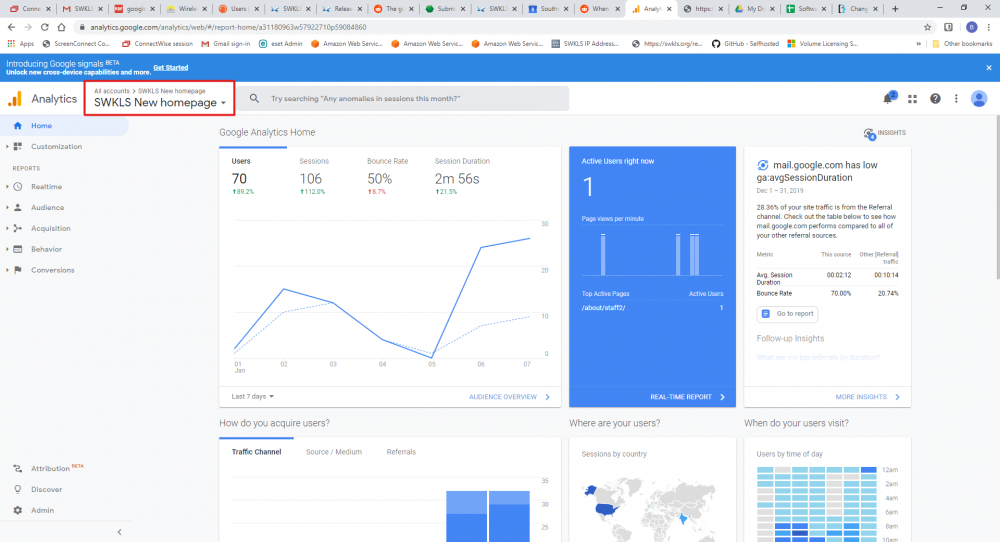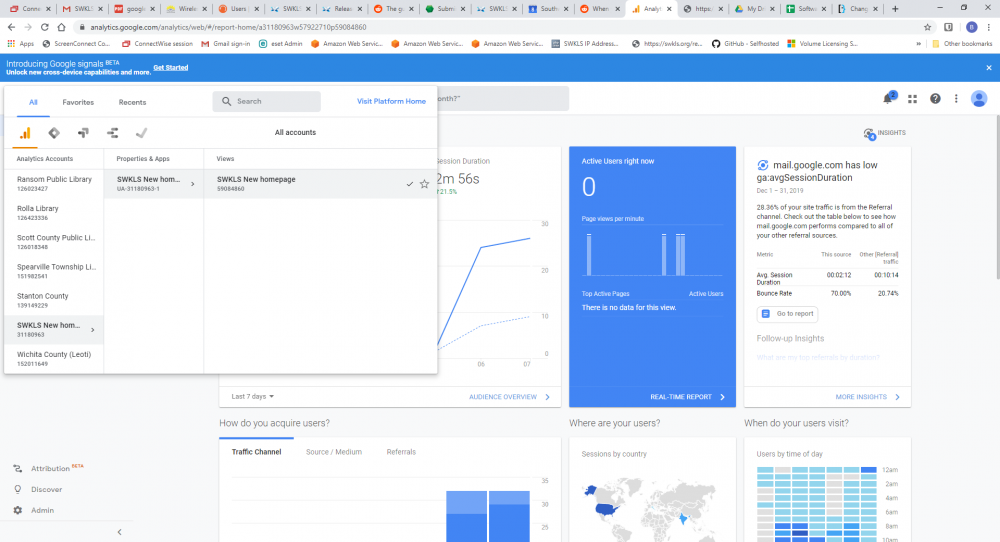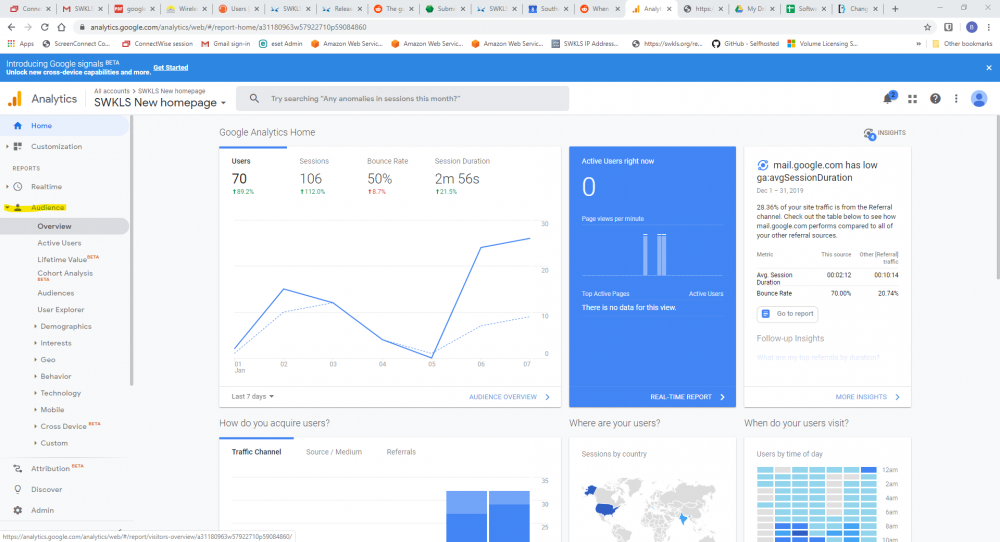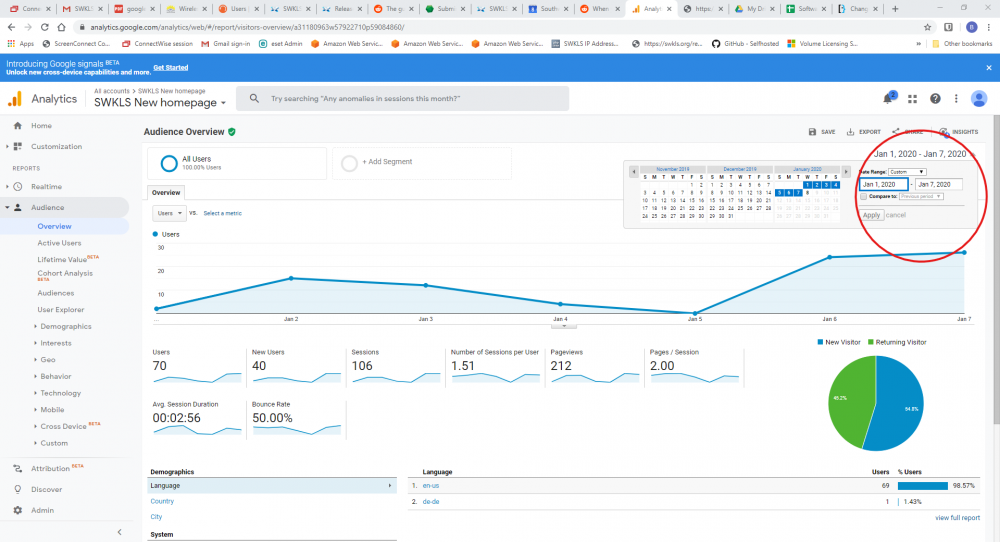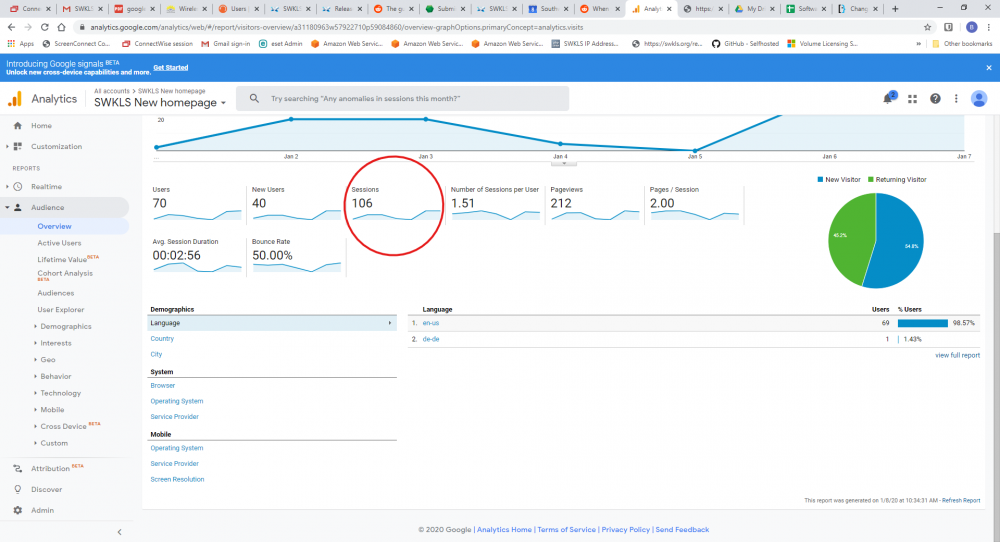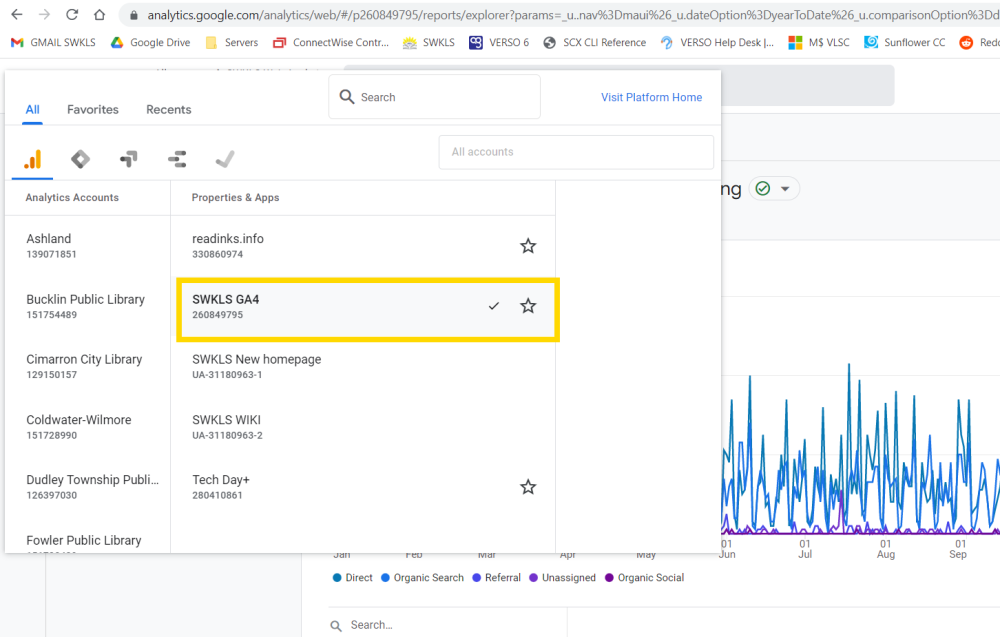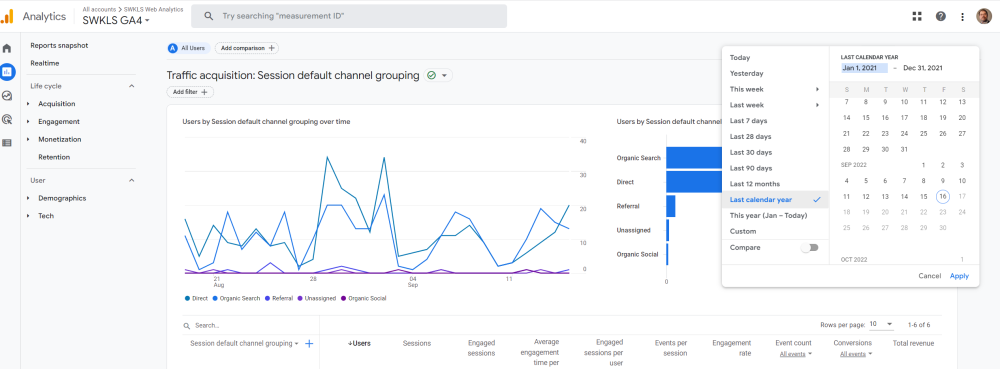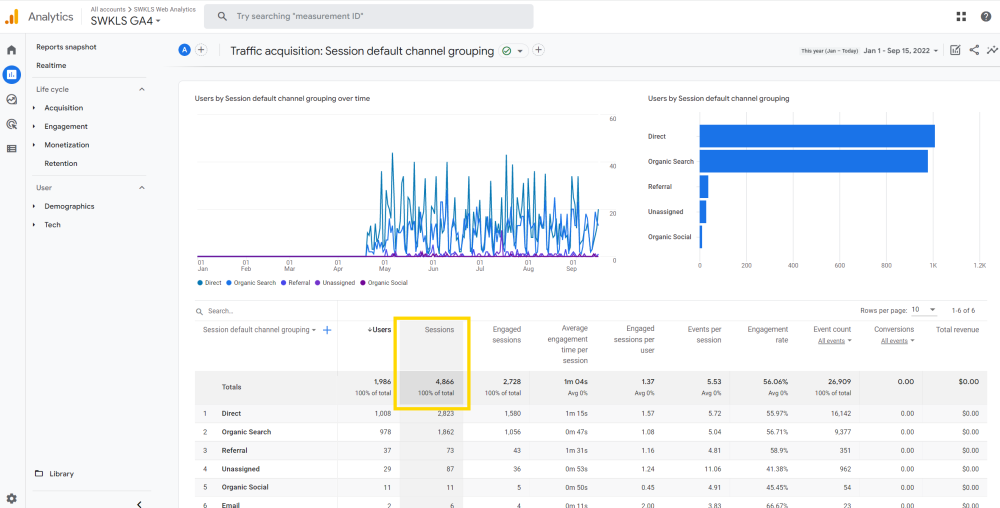Website Statistics: Difference between revisions
No edit summary |
|||
| (10 intermediate revisions by the same user not shown) | |||
| Line 1: | Line 1: | ||
=Methods= | |||
There are a few different methods to collect statistics for your website. For date ranges prior to 2023 the Legacy analytics and Monster Insights plugin are used. For date ranges starting in 2023 the newer GA4 and GA Google Analytics plugin are used. | |||
==Website Statistics for Legacy Google Analytics== | ==Website Statistics for Legacy Google Analytics== | ||
<blockquote class="warning">All information populated for Legacy (2022 and prior) website statistics requires the monsterInsights plugin installed on your wordpress website. '''Note: You don't pull yearly statistics through the plugin but through google analytics'''</blockquote> | |||
<br /> | |||
<blockquote class="inform">go to https://analytics.google.com/</blockquote> | |||
<br /> | |||
<blockquote class="regular">On the top left of the webpage select your library</blockquote> | |||
<br /> | |||
[[File:Statistics 01.png|1000px|frameless|none|Statistics 01]] | [[File:Statistics 01.png|1000px|frameless|none|Statistics 01]] | ||
| Line 20: | Line 28: | ||
==Website Statistics for Google Analytics 4== | ==Website Statistics for Google Analytics 4== | ||
The new method for statistics beginning in 2023. | The new method for statistics beginning in 2023. | ||
<blockquote class="warning">All information populated for GA4 (2023+) website statistics requires the GA Google Analytics plugin be installed on your WordPress website. '''Note: You don't pull yearly statistics through the plugin but through google analytics'''</blockquote> | |||
<br /> | |||
<blockquote class="inform">go to https://analytics.google.com/</blockquote> | |||
<br /> | |||
<blockquote class="regular">On the top left of the webpage select your library (be sure to select the GA4 property).</blockquote> | |||
<br /> | |||
[[File:Select GA4 property.png|1000px|frameless|none|Statistics 01]] | |||
<br /> | |||
<blockquote class="regular">At the top right of the webpage select the desired date range (Last Calendar Year for State Report).</blockquote> | |||
<br /> | |||
[[File:Select date.png|1000px|frameless|none|Statistics 01]] | |||
<br /> | |||
<blockquote class="regular">Note the total Sessions in the table below the charts.</blockquote> | |||
<br /> | |||
[[File:Session Count.png|1000px|frameless|none|Statistics 01]] | |||
<br /> | |||
==Google Data Studio== | |||
Google Data Studio can also be used to pull in analytics data for precompiled reports that can be shared and automatically emailed on a schedule. These reports can be customized so that the exact metrics are easier to see. Please contact the system office for assistance in setting up Data Studio reports. | |||
== | ==Notes== | ||
[[Category:Statistics_And_Reports]] | [[Category:Statistics_And_Reports]] | ||
Latest revision as of 18:38, 16 September 2022
Methods
There are a few different methods to collect statistics for your website. For date ranges prior to 2023 the Legacy analytics and Monster Insights plugin are used. For date ranges starting in 2023 the newer GA4 and GA Google Analytics plugin are used.
Website Statistics for Legacy Google Analytics
All information populated for Legacy (2022 and prior) website statistics requires the monsterInsights plugin installed on your wordpress website. Note: You don't pull yearly statistics through the plugin but through google analytics
On the top left of the webpage select your library
On the left hand side, under Reports select Audience to drop down the menu and then select overview
On the right hand side of the page, select the date range and change it to Jan 1, <year> - Dec 31, <year>
With all that done, information to note will be sessions #
Website Statistics for Google Analytics 4
The new method for statistics beginning in 2023.
All information populated for GA4 (2023+) website statistics requires the GA Google Analytics plugin be installed on your WordPress website. Note: You don't pull yearly statistics through the plugin but through google analytics
On the top left of the webpage select your library (be sure to select the GA4 property).
At the top right of the webpage select the desired date range (Last Calendar Year for State Report).
Note the total Sessions in the table below the charts.
Google Data Studio
Google Data Studio can also be used to pull in analytics data for precompiled reports that can be shared and automatically emailed on a schedule. These reports can be customized so that the exact metrics are easier to see. Please contact the system office for assistance in setting up Data Studio reports.