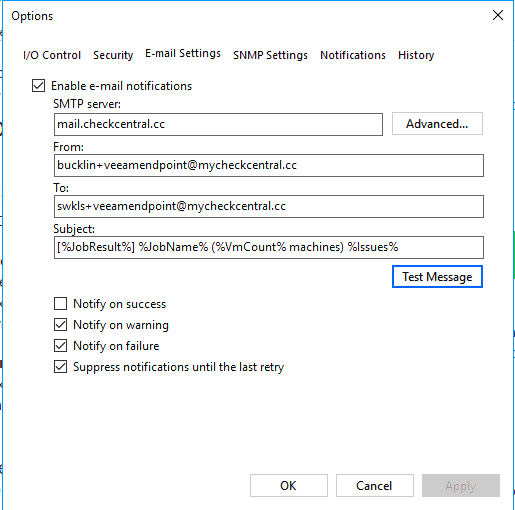Veeam: Difference between revisions
No edit summary |
No edit summary |
||
| (One intermediate revision by the same user not shown) | |||
| Line 24: | Line 24: | ||
</syntaxhighlight> | </syntaxhighlight> | ||
==Disable Veeam BR Encryption Warning== | ==Disable Veeam BR Encryption Warning== | ||
| Line 33: | Line 31: | ||
reg add "HKEY_LOCAL_MACHINE\SOFTWARE\Veeam\Veeam Backup and Replication" /v "ConfigurationBackupSuppressEncryptionWarning" /t REG_DWORD /d "1" /f | reg add "HKEY_LOCAL_MACHINE\SOFTWARE\Veeam\Veeam Backup and Replication" /v "ConfigurationBackupSuppressEncryptionWarning" /t REG_DWORD /d "1" /f | ||
</syntaxhighlight> | </syntaxhighlight> | ||
==Veeam BR Email Settings== | |||
[[File:Veeam br email.png|frame|left|veeam email settings]] | |||
[[Category:Windows]] | [[Category:Windows]] | ||
Latest revision as of 15:12, 29 July 2022
Warnings Due To VM Config Version
Step 1: Check the virtual machine configuration versions
- On the Windows desktop, click the Start button and type any part of the name Windows PowerShell.
- Right-click Windows PowerShell and select Run as Administrator.
- Use the Get-VMcmdlet. Run the following command to get the versions of your virtual machines.
Get-VM * | Format-Table Name, Version
You can also see the configuration version in Hyper-V Manager by selecting the virtual machine and looking at the Summary tab.
Step 2: Upgrade the virtual machine configuration version
- Shut down the virtual machine in Hyper-V Manager.
- Select Action > Upgrade Configuration Version. If this option isn't available for the virtual machine, then it's already at the highest configuration version supported by the Hyper-V host.
To upgrade the virtual machine configuration version by using Windows PowerShell, use the Update-VMVersion cmdlet. Run the following command where vmname is the name of the virtual machine.
Update-VMVersion <vmname>
Supported virtual machine configuration versions
Run the PowerShell cmdlet Get-VMHostSupportedVersion to see what virtual machine configuration versions your Hyper-V Host supports. When you create a virtual machine, it's created with the default configuration version. To see what the default is, run the following command.
Get-VMHostSupportedVersion -Default
Disable Veeam BR Encryption Warning
Veeam BR warning: "Warning Skipping credentials backup because encryption is disabled. This will complicate the restore process significantly. Enable configuration backup encryption to stop receiving this warning."
reg add "HKEY_LOCAL_MACHINE\SOFTWARE\Veeam\Veeam Backup and Replication" /v "ConfigurationBackupSuppressEncryptionWarning" /t REG_DWORD /d "1" /f