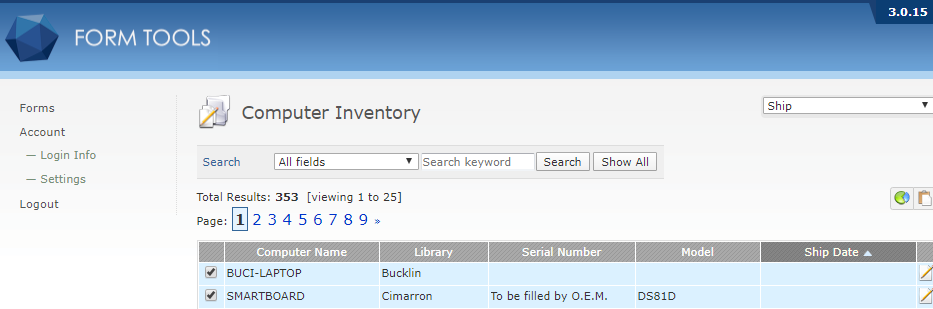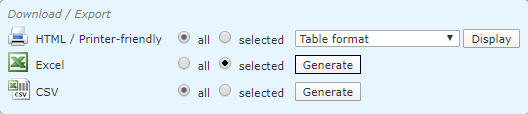Lenovo Warranty Lookup: Difference between revisions
No edit summary |
m (Sandrews moved page Inventory to Lenovo Warranty Lookup without leaving a redirect: Inaccurate title) |
||
| (5 intermediate revisions by the same user not shown) | |||
| Line 1: | Line 1: | ||
==Warranty Lookup== | ==Warranty Lookup== | ||
Following applies to Lenovo brand computers | <blockquote class="warning">Following applies mainly to Lenovo brand computers</blockquote> | ||
go to: https://pcsupport.lenovo.com/us/en/warrantylookup/batchquery | |||
<blockquote class="regular">go to: https://pcsupport.lenovo.com/us/en/warrantylookup/batchquery</blockquote> | |||
Download the '''latest template''' and open it up, '''enable editing''' and '''remove all''' example entries '''leaving only the top row''' intact | Download the '''latest template''' and open it up, '''enable editing''' and '''remove all''' example entries '''leaving only the top row''' intact | ||
go to https://forms.swkls.org/clients/index.php | <blockquote class="regular">go to https://forms.swkls.org/clients/index.php</blockquote> | ||
Login to account and go to '''view''' the '''Computer Inventory''' | Login to account and go to '''view''' the '''Computer Inventory''' | ||
In the top right drop down change it from '''Form Builder''' View to '''Ship''' | In the top right drop down change it from '''Form Builder''' View to '''Ship''' | ||
[[File:Warranty lookup 01a.jpg|50px|frame|none|warranty lookup 01]] | |||
[[File:Warranty lookup | |||
Click on the '''Ship Date''' to isolate entries without warranty information, and click on the boxes to the left of each entry to select them | Click on the '''Ship Date''' to isolate entries without warranty information, and click on the boxes to the left of each entry to select them | ||
[[File:Warranty lookup 02a.png|frame|none|Warranty Lookup 02]] | |||
[[File:Warranty lookup | |||
Once the wanted entries are selected go down to the '''bottom of the page''' and in the '''Excel row''' change it from '''all''' to '''selected''' and click '''generate''' | Once the wanted entries are selected go down to the '''bottom of the page''' and in the '''Excel row''' change it from '''all''' to '''selected''' and click '''generate''' | ||
Latest revision as of 14:37, 11 July 2022
Warranty Lookup
Following applies mainly to Lenovo brand computers
go to: https://pcsupport.lenovo.com/us/en/warrantylookup/batchquery
Download the latest template and open it up, enable editing and remove all example entries leaving only the top row intact
Login to account and go to view the Computer Inventory
In the top right drop down change it from Form Builder View to Ship
Click on the Ship Date to isolate entries without warranty information, and click on the boxes to the left of each entry to select them
Once the wanted entries are selected go down to the bottom of the page and in the Excel row change it from all to selected and click generate
Open up the excel file and delete the top 2 rows and keep only the columns to the left of Serial Number, delete the rest
Copy the Model and Serial Number entries, and paste them into the template you downloaded earlier and save it
Upload the file to the webpage where the template was downloaded from and start entering the information into the computer inventory entries using:
- start column as ship date entries
- end column as warranty 1 entries