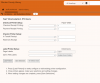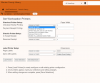AGprint Setup: Difference between revisions
Jump to navigation
Jump to search
(Created page with "==VERSO workstation printer== ===Setting Default VERSO Printer=== # Navigate to CAT Admin -> Set Workstation Printer # You may need to navigate to this page several times be...") |
No edit summary |
||
| (17 intermediate revisions by the same user not shown) | |||
| Line 3: | Line 3: | ||
===Setting Default VERSO Printer=== | ===Setting Default VERSO Printer=== | ||
# Navigate to | # Navigate to '''Circulation''' > '''Set Workstation Printer''' | ||
# You may need to navigate to this page several times before it loads properly | # You may need to navigate to this page several times before it loads properly | ||
# Once the page loads properly (see example 1), click the 'Load Printers' button | # Once the page loads properly (see example 1), click the ''''Load Printers'''' button | ||
# This will populate the dropdown menus with all printers installed on the workstation (see example 2) | # This will populate the dropdown menus with all printers installed on the workstation (see example 2) | ||
# Go into each dropdown and select your receipt printer | # Go into each dropdown and select your receipt printer | ||
# Once you have changed each dropdown to your receipt printer, click 'Save Selections' | # Once you have changed each dropdown to your receipt printer, click ''''Save Selections'''' | ||
[[File:AGprint 1.png| | [[File:AGprint 1.png|100px|thumb|left|example 1]] | ||
[[File:AG print2.png|100px|thumb|left|example 2]] | |||
See Also: [[CookiesAllowedForUrls]] | |||
[[Category:Verso]] | [[Category:Verso]] | ||
Latest revision as of 19:29, 3 August 2021
VERSO workstation printer
Setting Default VERSO Printer
- Navigate to Circulation > Set Workstation Printer
- You may need to navigate to this page several times before it loads properly
- Once the page loads properly (see example 1), click the 'Load Printers' button
- This will populate the dropdown menus with all printers installed on the workstation (see example 2)
- Go into each dropdown and select your receipt printer
- Once you have changed each dropdown to your receipt printer, click 'Save Selections'
See Also: CookiesAllowedForUrls